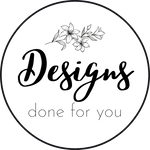Disclosure: I use affiliate links in my content. If you make a purchase through one of these links, I receive a commission without any extra cost to you.
Do you use calendar numbers in your designs? If you want to make them look more professional, it can be tricky. Creating 365 days by hand can take forever, but there is an easy way to do this in Canva.
Canva is a free online graphic design software that makes it easy to create graphics and layouts. In this blog post, we’ll show you how to quickly and easily make professional-looking calendar numbers in Canva:
Create a new Canva project
In this project, we're going to use a screenshot of any month from your digital calendar as a guide to placing your numbers.
Add the numbers you want to use
Upload your screenshot to your project, then click on the ‘Text’ icon on the left-hand side of your screen. From there, click on the ‘Add Text’ button and select the ‘Text Box’ option. Type the number 1 and place it on the screenshot on the first day of the month. Continue adding text boxes for each number and fill in the calendar from 1 to 31.
Grouping the numbers
Make 7 vertical groups of numbers by selecting the 1, 8, 15, 21, and 28 and make a group. Continue with the next column of numbers.
Duplicate the page and then move the numbers so that the 1 group is in the second box of the month. Move the other groups accordingly. Continue until you have 7 pages of numbers.
Download the numbers
Download the pages as png's with transparent backgrounds and save them to a folder on your computer.
Add the numbers to your undated calendar
Choose the number layout that matches the layout of each month. Your undated calendar has now become a dated calendar!
Use your number layouts to make your own digital calendar!
Can't find a calendar that is perfect for you? Here's an editable Keynote file that you can make your own! It comes with a yearly calendar with weekly and daily links, all done for you, saving you tons of time spent linking 365 days! Choose your colors and fonts in Keynote, then add the numbers that you made in Canva. Save it as a pdf and use it in your favorite planner app.