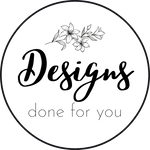Disclosure: I use affiliate links in my content. If you make a purchase through one of these links, I receive a commission without any extra cost to you.
Do you love using digital planners to organize your life? If so, you’ll probably love making planner stickers too! Planning stickers are a great way to keep tabs on your schedule throughout the year, and they can make your digital planner even more fun and personal. Read on to find out how to design and save your own digital planner stickers in Canva. These stickers can add some much-needed pizazz to an otherwise bland planning experience while also helping you stay on track throughout the year. Let’s take a look at how it’s done:
How to Create Your Own Stickers
The first step to creating digital planner stickers is to decide what you’ll include in your stickers. To do this, think about how you’ll use your planner. Are you planning to keep tabs on your schedule? Do you need to add some motivational quotes to your planner? Most digital planners allow you to customize your pages. This means that you can add any content that you’d like. It also means that you can create planner stickers that are personalized just for you. You can create any type of sticker that you want. Here are some ideas to get you started: - Mark your calendar and add an inspirational quote - Add a weather sticker to keep tabs on the forecast - Create a mood tracker to get a better sense of your emotional state each day - Use a checklist sticker to keep track of important tasks - Add a goal tracker sticker to your planner to keep tabs on your progress - Create a gratitude sticker to encourage yourself to be thankful.
Step 1: Make a sticker template
If you’ve decided what you’d like to include in your planner stickers, the next step is to make a template. This will give you a starting point and make it easier to create your stickers. There are tons of sticker ideas in Canva. You can use them as a jumping-off point or you can use them as is - just remember, you can't sell them as your own!
Step 2: Decide what you’ll include in your stickers
Now that you’ve found a sticker template, the next step is to decide what you’ll include in your stickers. You can use the template as inspiration to help you decide what you’ll include in your stickers. You can also use your planner as a guide. If you’re planning to use your planner to track your to-do list, you can create checklist sticker templates. If you want to use your planner to keep tabs on your mood and energy levels, you can create mood and energy tracker sticker templates.
Step 3: Canva Shortcut — Use the color palette from your planner
Another quick tip to make it even easier to create your planner stickers is to use the color palette from your planner. If you do this, your sticker templates will already match your planner and they’ll look a whole lot more cohesive.
Step 4: Add your own branding
After you’ve decided what you’ll include in your planner stickers, the next step is to add your own branding. Use the fonts that are in your planner as well as the style; is your planner minimalistic and dark? Or bright and fun?
Step 5: Make only one sticker per page
Separate your stickers on their own pages, so that you won't have to crop them in your planner! If you have lots of pages, your file will download as a zip file. Just double-click to open it, and you'll have each sticker as a separate file, ready to drag and drop into your planner.
Step 6: Save as a png with a transparent background
Don't forget to click "transparent background" when you download your stickers! Have fun and Happy Planning!